Subcontract transfer
Use this transaction to perform the following actions:
-
Perform a direct stock transfer from a stock site to a subcontractor location.
-
Move stock from a stock line selection to a subcontractor location. It will be a location change but it can be also a stock status change and/or a unit change.
-
Generate stock movements and create a subcontract transfer document in Sage X3.
Prerequisites
In Sage X3, perform the following actions:
Functional prerequisites
-
Products (GESITM)
Open: Common data > Products > Products
For a product whose serial number management is Issued, check that a Serial sequence number is assigned to the product.
-
Stock change types (GESTSG)
Open: Setup > Stock > Stock change types
Check that a sequence number is defined and assigned to the subcontract transfer Stock change type.
-
Stock change transactions (GESSCT)
Open: Setup > Stock > Entry transactions > Stock change transactions
Check that a stock change entry transaction with a Subcontract transfer movement type exists.
-
Mobile Automation setup (FUNADCSEARCH)
Open: Setup > Stock > Mobile Automation setup
-
Go to the Stock search section.
-
Select the Stock change flow type.
-
Define the stock search filters that you want to use in this transaction. You can define up to 8 filters.
Note - informationIn this transaction, these filters do not display in the order in which you have defined them in the Mobile Automation setup function. They always display in the following order: Location, Lot, Sublot, Serial number (when the management mode is Received/Issued), Status, Packing unit, PAC/STK conversion factor, Identifier 1 and Identifier 2, Custom field 1 and Custom field 2.ExampleIn the Mobile Automation setup function, the Lot and the Location are the 2 filters defined for the I-X11 site.
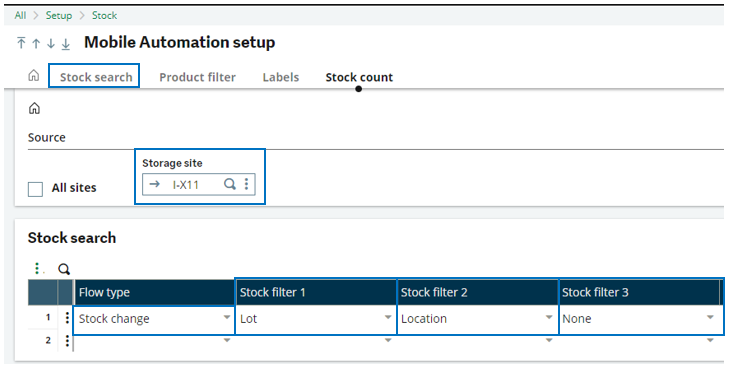
In the Sucontract transfer transaction, they display in the following order:
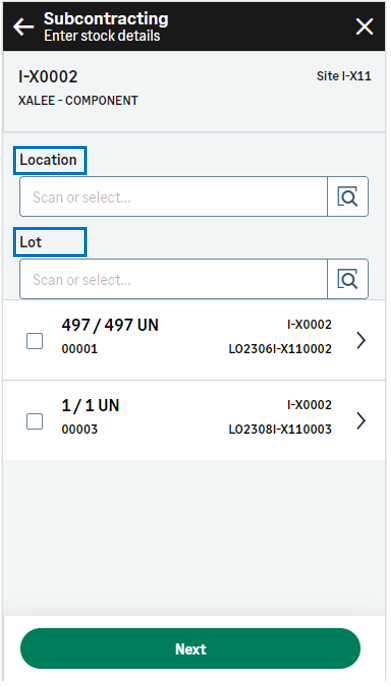 Note - informationThese are dynamic fields. They display depending on the Product settings (GESITM). In this example, the Lot field displays only if the product is managed by lot.
Note - informationThese are dynamic fields. They display depending on the Product settings (GESITM). In this example, the Lot field displays only if the product is managed by lot. -
How to create a subcontract transfer
Open: Transfer > Subcontracting
To create a subcontract transfer, you need to enter information on 3 pages:
- The initial page is used to:
- Set the Transfer date and the entry Transaction.
- Identify the Subcontractor, its address, the Subcontract location and the Product code.
-
The second page is used to select the product stock lines.
-
The third page is used to enter the stock destination information: the quantity to move, the status of destination and the unit of destination.
When you have completed the changes for this product, you can create the stock changes document, or select another product to perform another subcontract transfer which will be on the same stock change document.
Operating mode
- On the initial page, check that the Transfer date, Site and Transaction default values are correct.
- Scan, select or enter the Subcontractor code and its address.
- Scan, select or enter the Subcontract location.
- Scan, select or enter the Product code or UPC code. The Enter stock details page automatically displays the list of the existing stock lines for the product.
- You can filter the list based on the selection filters displayed in the header. These filters are defined in the Mobile Automation setup function (FUNADCSEARCH). Refer to the functional prerequisites.
-
To access the stock line details, tap the line.
- Enter the quantity and the destination information. Tap Select.
- The previous Enter stock details page displays again with the list of stock lines. The checkbox for the stock line to move is automatically selected for the requested quantity.
- You can select another stock line to perform another subcontract transfer which will be in the same stock change document.
- Tap Next when you have completed all the subcontract transfers for this product. The product which will be part of the subcontract transfer displays at the bottom of the page.
-
You can perform another subcontract transfer for another product: Scan or select the product and repeat step 5 to step 10.
-
Tap Create when you have completed the transfers for all the products and you are ready to validate the stock change creation.
-
If you could proceed with the creation, the generated stock change number displays. The stock change document and its movements are created.
-
If you could not proceed with the creation, an error or information message displays.
-
Tap Go back to display the previous page.
-
Tap Cancel to delete all the stock changes.
-
-
Step by step
Subcontract transfer initial page
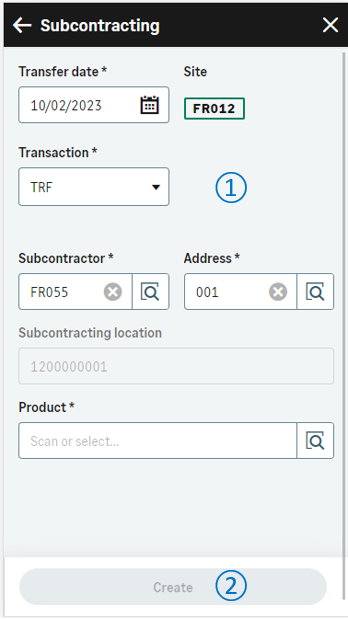 |
|
Enter stock details page
Use this page to determine the stock line to move.
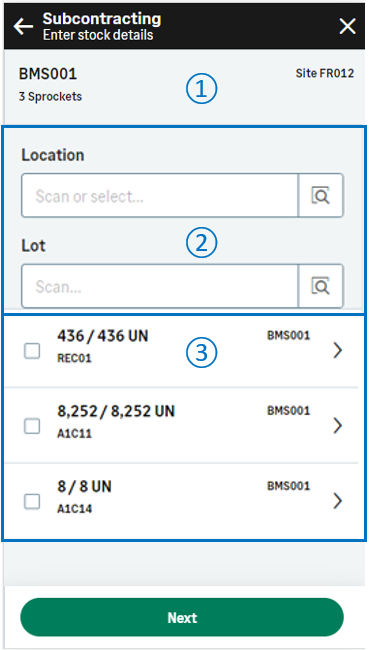 |
|
Subcontracting - Enter destination page
The page displays the stock details. You can enter the quantity to move and select the destination information.
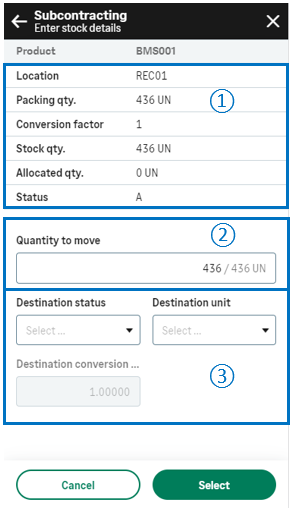
|

|
The stock details. Some of these fields are displayed or hidden depending on the stock detail information, on the product settings, or on the selected entry transaction. |

|
The quantity to move defaults to the stock line quantity. You can change it. The origin unit displays. |
|

|
Destination information: Fields display according to the selected Stock change entry transaction being used.
|
|
|
Depending on how the product is managed, you might need to select the related stock details.
For example, if the product is managed by global serial number, you need to select the range of serial numbers to be moved, before selecting the other destination information.
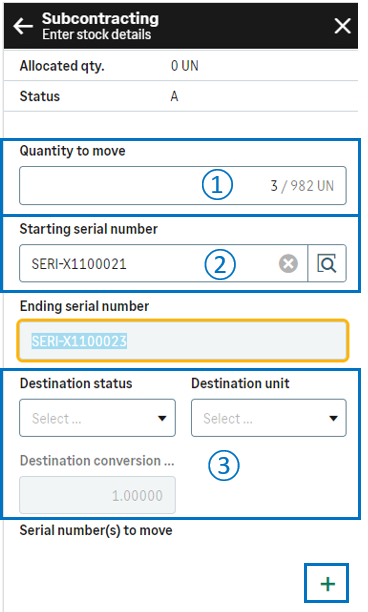
|
||

|
Keep or update the quantity to move. | |

|
Select the Starting serial number. The Ending serial number is automatically selected based on the quantity. Note - errorOnly sequential serial numbers can be selected: The quantity you enter must be consistent with the range of serial numbers.
|
|

|
Enter the destination information. | |
| Tap the + icon to validate your selection and display a summary of the serial numbers to move. |
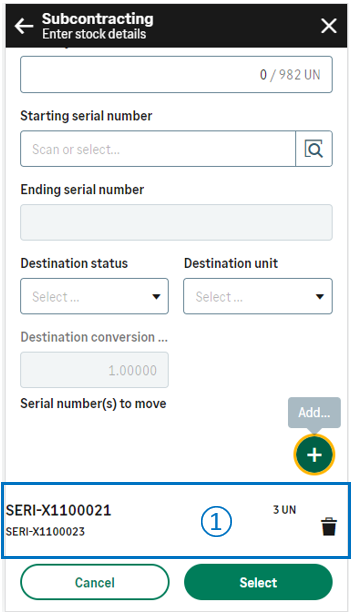
|
|
|
|
|
The summary of the selected stock details is displayed. You can add another quantity and another range of serial numbers. |
|
|
When you have selected all the serial numbers to move, tap one of the following actions:
|
Enter stock details page
The previous Enter stock details page displays.
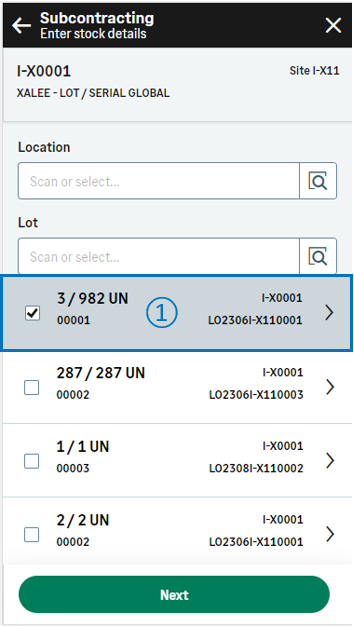
|
||

|
The checkbox for the stock line to move is automatically selected for the requested quantity. You can select another stock line to perform another subcontract transfer which will be in the same stock change document. |
|
|
Tap Next when you have completed all the subcontract transfers for this product. You are ready to perform the following actions:
|
Create the stock change document for the subcontract transfer and generate stock movements
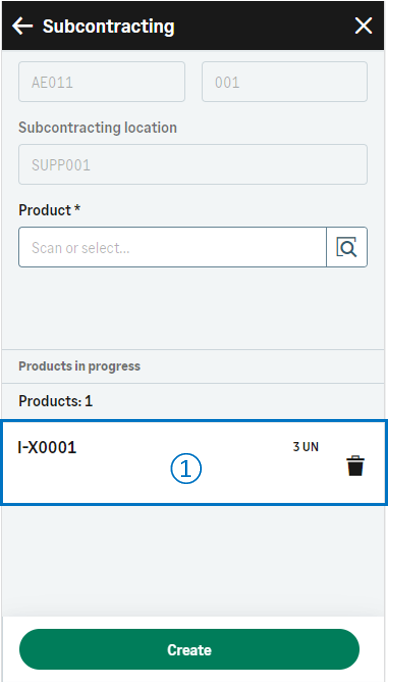
|

|
You can perform the following operations:
Before validating the creation, you still have the possibility to delete a saved subcontract transfer: Tap the delete icon. |
|
Tap Create when you have completed all the product changes and you are ready to validate the subcontract transfer creation and print the stock labels. Note - settingsTo print labels, refer to the functional prerequisites.
|
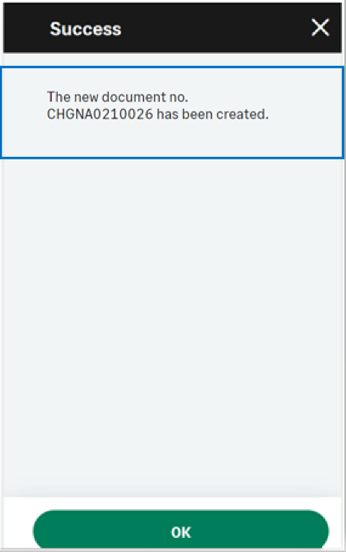
|
A message displays the generated document number and confirms that the printing is launched. | |
|
Note - informationTo access a Subcontract transfert transaction, CWSSST must be authorized.
To create a Subcontract transfer transaction, GESSST must be authorized. |
||
| Field | Description | Sage X3 field code | Table (data creation) |
|---|---|---|---|
| Site | Receipt site | STOFCY | SCHGH |
| Transfer date | Effective date | IPTDAT | SCHGH |
| Product | Product code | ITMREF | SCHGD |
| License plate number | LPN | LPNNUM | SCHGD |
| Location | Location | LOC | SCHGD |
| Destination location | Location of destination | LOCDES | STOJOU |
| Lot | Lot number | LOT | SCHGD |
| Sub-lot | Sub-lot number | SLO | SCHGD |
| Status | Status | STA | SCHGD |
| Destination status | Status of destination | STADES | SCHGD |
| Quantity to move | Quantity in packing unit | QTYPCU | SCHGD |
| Quantity to move | Quantity in stock unit | QTYSTUDES | SCHGD |
| Unit | Packing unit | PCU | SCHGD |
| Destination unit | Packing unit of destination | PCUDE | SCHGD |
| Conversion factor | Packing unit to stock unit conversion factor | QTYPCUSTUCOE | SCHGD |
| Destination conversion factor | Packing unit to stock unit conversion factor of destination | COEDES | SCHGD |
| Serial number | Starting serial number | SERNUM | SCHGD |
| Identifier 1 | Free field 1 | PALNUM | SCHGD |
| Destination identifier 1 | Free field 1 of destination | PALNUMDES | STOJOU |
| Identifier 2 | Free field 2 | CTRNUM | SCHGD |
| Destination identifier 2 | Free field 2 of destination | CTRNUMDES | STOJOU |
| Custom field 1 | User area 1 | STOFLD1 | SCHGD |
| Custom field 2 | User area 2 | STOFLD2 | SCHGD |
